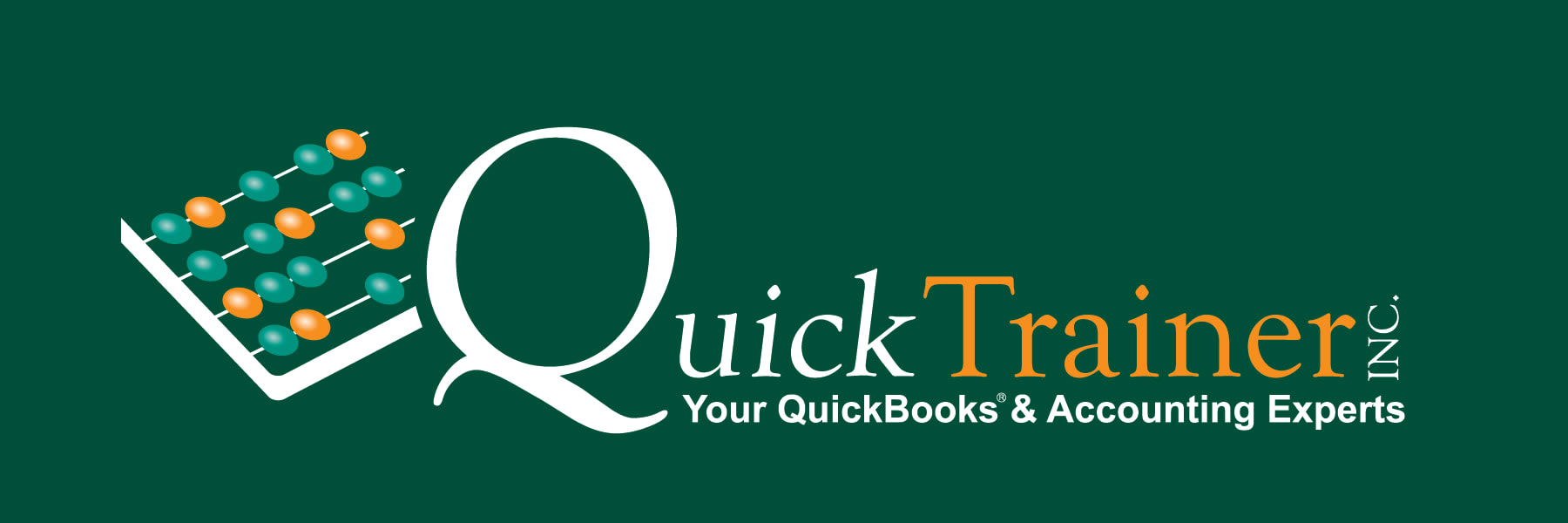How to Handle a Petty Cash Account in QuickBooks

Jim Merritt - 07/22/2025
Managing small, day-to-day expenses, such as office supplies, parking fees, or coffee runs, is much easier when your business uses a Petty Cash account. QuickBooks makes it simple to track these expenses properly, without letting them slip through the cracks. In this article, I will walk you through how to set up and manage a Petty Cash account in QuickBooks.
What Is Petty Cash?
Petty cash is a small amount of physical cash kept on hand for minor purchases or reimbursements that don't warrant writing a check or using a credit card. Although small, these expenses still need to be accurately recorded for bookkeeping and tax purposes.
Step-by-Step: Setting Up and Using Petty Cash in QuickBooks
1. Set Up a Petty Cash Account
In QuickBooks Online:
- Go to Settings ⚙️ > Chart of Accounts
- Click New
- Account Type: Bank
- Detail Type: Cash on hand
- Account name: Petty Cash
- click Save and new
In QuickBooks Desktop:
- Go to Lists > Chart of Accounts
- Click Account > New
- Choose Bank as the account type
- Name: Petty Cash
- Click Save & Close
2. Fund the Petty Cash Box
To put money into the Petty Cash account:
- Write a check or transfer funds from your main business account.
- In QuickBooks, record this as a transfer or check from your operating account to the Petty Cash account.
Example:
You withdraw $200 from your business checking to fund the petty cash box. In QuickBooks, record a transfer of $200 from the Checking account to the Petty Cash account.
3. Track Petty Cash Spending
· Every time you use petty cash, place the receipt in your Petty Cash box or envelope.
- The idea is that current cash + receipts equal the total amount of your Petty Cash account (i.e., $200 in this example).
- Did you or someone forget to get a receipt? Use a Post-it note or piece of paper and record the vendor’s name, date, and amount on this document and place it in the Petty Cash box or envelope.
4. Replenish Petty Cash
Once the balance of your Petty Cash runs low, it’s time to replenish your Petty Cash box or envelope:
- Pull the receipts from Petty Cash, and enter a Check in QuickBooks. The date should be the day you are replenishing Petty Cash.
- Make the check out to Cash.
- Itemize each receipt in the Category section of the check (e.g., Office Supplies, Business Meals, etc.). Enter a description and a Class (if you utilize Class tracking).
- Enter the amount on the receipt.
- Come down to the following line and repeat the Itemization steps until you have accounted for all receipts in your Petty Cash box or envelope.
- Once done, the total of the check + the existing cash remaining in Petty Cash should equal the total of your Petty Cash account in QuickBooks (i.e., $200).
- Cash the check and place this cash back into your Petty Cash box or envelope.
Example:
You started with $200. You’ve spent $170 (with receipts), and have $30 left. Everything balances—great!
Pro Tips
✅The only time you will post another entry directly into the Petty Cash account is when you find a need to increase or decrease the amount of Petty Cash you keep on hand.
✅ Designate a responsible team member to manage and record all petty cash transactions
✅Always attach receipts in QuickBooks (digitally or physically)
Final Thoughts
Though petty cash involves literal small change (which over time, can add up), it requires disciplined tracking to avoid confusion later. With QuickBooks, managing your petty cash account becomes organized, traceable, and audit-ready.
Need help setting this up for your business? QuickTrainer can help! Reach out to us by calling us at 910-338-0488 or Email Us. We are here to help you!
Contact Us
Let’s Tackle Your QuickBooks Challenges Together
Unlock the potential of your financial management with expert coaching. Reach out now to discuss your QuickBooks challenges and explore how we can support your success.