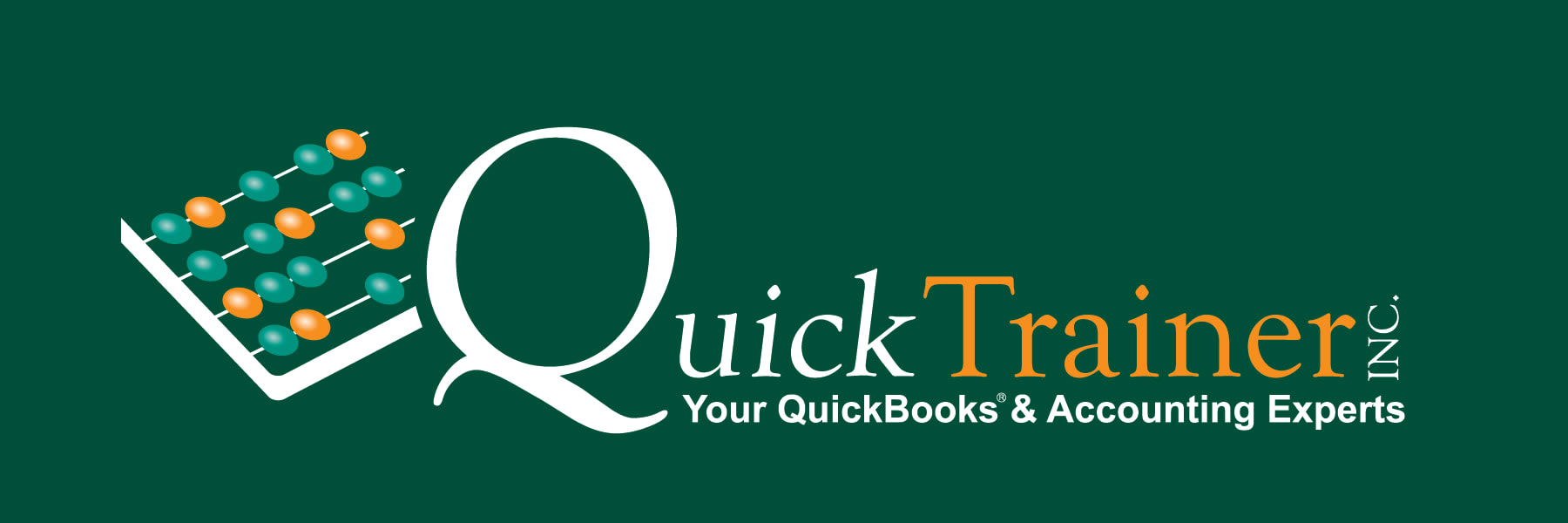Maximizing Efficiency with Recurring Transactions in QuickBooks Online

Jim Merritt - 09/29/2025
Maximizing Efficiency with Recurring Transactions in QuickBooks Online
Managing business finances can be time-consuming—especially when you’re entering the same transactions every month. Whether it’s rent, utility bills, or subscription payments, QuickBooks Online’s Recurring Transactions feature is a powerful tool that can save you time, reduce errors, and keep your books accurate.
What Are Recurring Transactions?
Recurring transactions are templates that automatically create and post transactions on a set schedule. You can use them for:
- Bills (like rent or internet service)
- Invoices (for customers you bill regularly)
- Journal entries (for recurring accruals or adjustments)
- Expenses or checks (for regular payments)
Instead of manually creating the same transaction every week or month, QuickBooks Online does the work for you—freeing you up to focus on running your business.
Benefits of Using Recurring Transactions
- Save Time
Once set up, QuickBooks automatically generates the transaction—no more duplicate data entry. - Reduce Errors
With consistent templates, you avoid typos and ensure accurate amounts and accounts every time. - Improve Cash Flow Planning
By setting invoices to go out automatically, you can speed up collections and maintain predictable revenue streams. - Stay Organized
Your recurring bills and expenses are entered on time, keeping your books current and reducing the risk of missed payments.
How to Set Up a Recurring Transaction
- Navigate to the Gear Icon in QuickBooks Online and select Recurring Transactions under “Lists.”
- Click “New” and choose the type of transaction you want to create (invoice, bill, expense, etc.).
- Customize Your Template:
Give it a recognizable name.
Choose a type: Scheduled (automatic posting), Reminder (QuickBooks prompts you before posting), or Unscheduled (saves as a template only).
Fill in all transaction details (vendor/customer, amount, category, memo). - Set the Interval (daily, weekly, monthly) and start date.
- Save Template — QuickBooks will handle it from there.
Pro Tips for Getting the Most Out of Recurring Transactions
- Use “Reminder” Type for Variable Amounts
If the bill changes slightly each month (like utilities), set the template as a reminder so you can review and adjust before posting. - Review Templates Quarterly
Businesses evolve—make sure your recurring amounts, accounts, and vendors are still accurate. - Leverage for Customer Retainers
If you provide monthly services, recurring invoices can simplify billing and help ensure on-time payments.
QuickTrainer, Inc. – Your QuickBooks & Accounting Experts!
Need help setting up recurring transactions or optimizing your QuickBooks workflow? We offer 1-on-1 training and personalized support to make your accounting easier.
📞 Call (910) 338-0488 -or- Email: [email protected]m to schedule your session today!
Contact Us
Let’s Tackle Your QuickBooks Challenges Together
Unlock the potential of your financial management with expert coaching. Reach out now to discuss your QuickBooks challenges and explore how we can support your success.