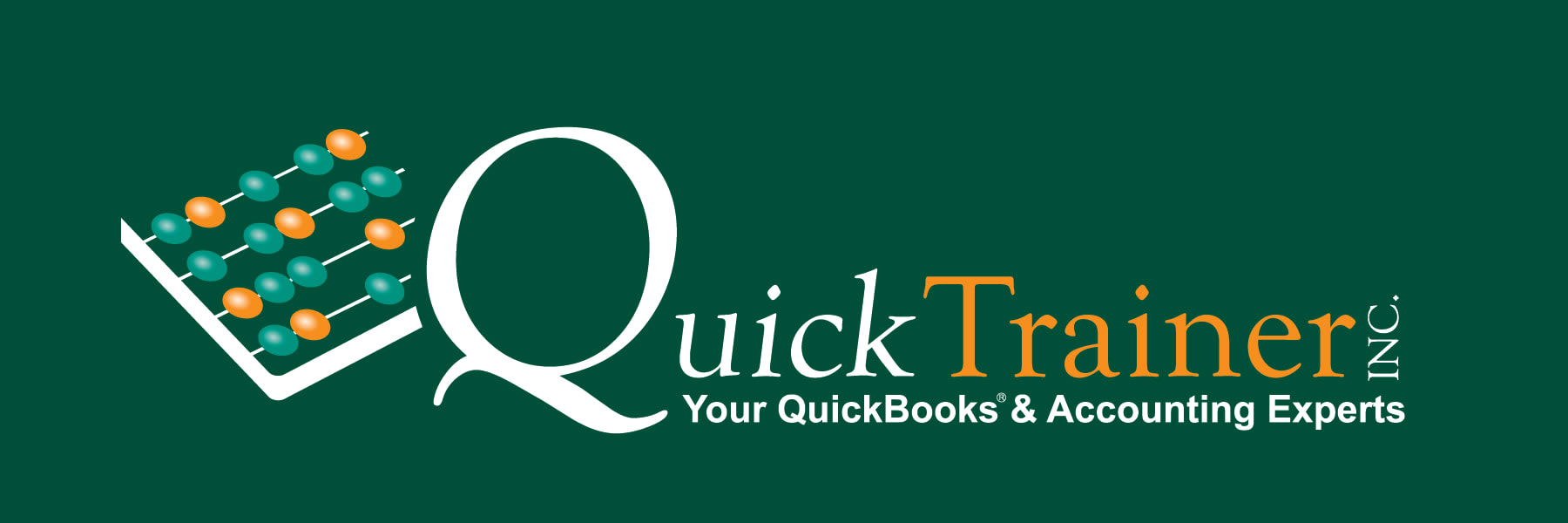Paying Sales Tax, the Right Way in QuickBooks Online

Jim Merritt – 08/11/2025
If you collect sales tax from your customers, you know it’s not your money — you’re simply holding it for your state and perhaps, local tax agency until it’s time to send it in. QuickBooks Online (QBO) makes this process straightforward, but only if you use the correct workflow. Here’s how to pay sales tax in QBO the right way, so your books stay accurate and your compliance stress stays low.
Step 1: Make Sure Sales Tax Is Set Up Correctly
Before paying sales tax, you need to ensure QBO is tracking sales tax properly:
- Go to Taxes in the left menu.
- Select Sales Tax and then Set up sales tax.
- Add your tax agency and rates.
- Make sure “automated sales tax” is turned on so QBO calculates tax for each transaction.
If your sales tax setup isn’t accurate, your payment reports won’t match what you owe — and that’s a recipe for reconciliation headaches.
Step 2: Review Your Sales Tax Liability Report
Before writing the check, run the Sales Tax Liability Report:
- Go to Reports.
- Search for Sales Tax Liability Report.
- Select your date range (monthly, quarterly, etc. — based on your filing frequency).
- Review the total owed to each tax agency.
This step ensures you’re not paying more or less than you should.
Step 3: Pay Sales Tax Using QBO’s Sales Tax Center
Do not just write a check in QBO and label it “Sales Tax.” This is the most common mistake that causes messy records.
Instead:
- Go to Taxes > Sales Tax.
- Select the View return or Record payment button for the tax period you’re paying.
- Enter:
- Bank account you’re paying from.
- Payment date (must match the date you sent the payment).
- Payment method (e.g., check, EFT).
- Save and close.
This ensures QBO clears the liability from your books while keeping your sales tax tracking accurate.
Step 4: Actually, Send the Payment to the Agency
Recording the payment in QBO doesn’t send money to the government — it just updates your records. You still need to:
- Pay directly through your state’s tax portal, or
- Mail a check (if your state still allows it), or
- Use an automated payment option if available.
Step 5: Reconcile Your Bank Account
Once the payment clears your bank, reconcile the transaction in QBO. The amount in QBO should match exactly what was withdrawn from your bank.
Pro Tips to Avoid Sales Tax Trouble
- File on time — many states have penalties for late filing, even if you owe $0.
- Check your exemptions — make sure exempt sales are recorded properly.
- There is often a “rounding” of cents that takes place. QBO allows for an adjustment for this rounding. The “how-to” is beyond the scope of this article.
- Keep records — retain your sales tax reports and proof of payment in case of an audit.
Bottom Line:
The correct way to pay sales tax in QuickBooks Online is through the Sales Tax Center — never by writing a check manually. By following QBO’s built-in workflow, you’ll keep your books accurate, avoid double-counting, and stay in the good graces of your tax agency.
Need Help?
Need help setting Sales Tax up for your business? QuickTrainer can help! Reach out to us by calling us at 910-338-0488 or Email Us. We are here to help you!
Contact Us
Let’s Tackle Your QuickBooks Challenges Together
Unlock the potential of your financial management with expert coaching. Reach out now to discuss your QuickBooks challenges and explore how we can support your success.